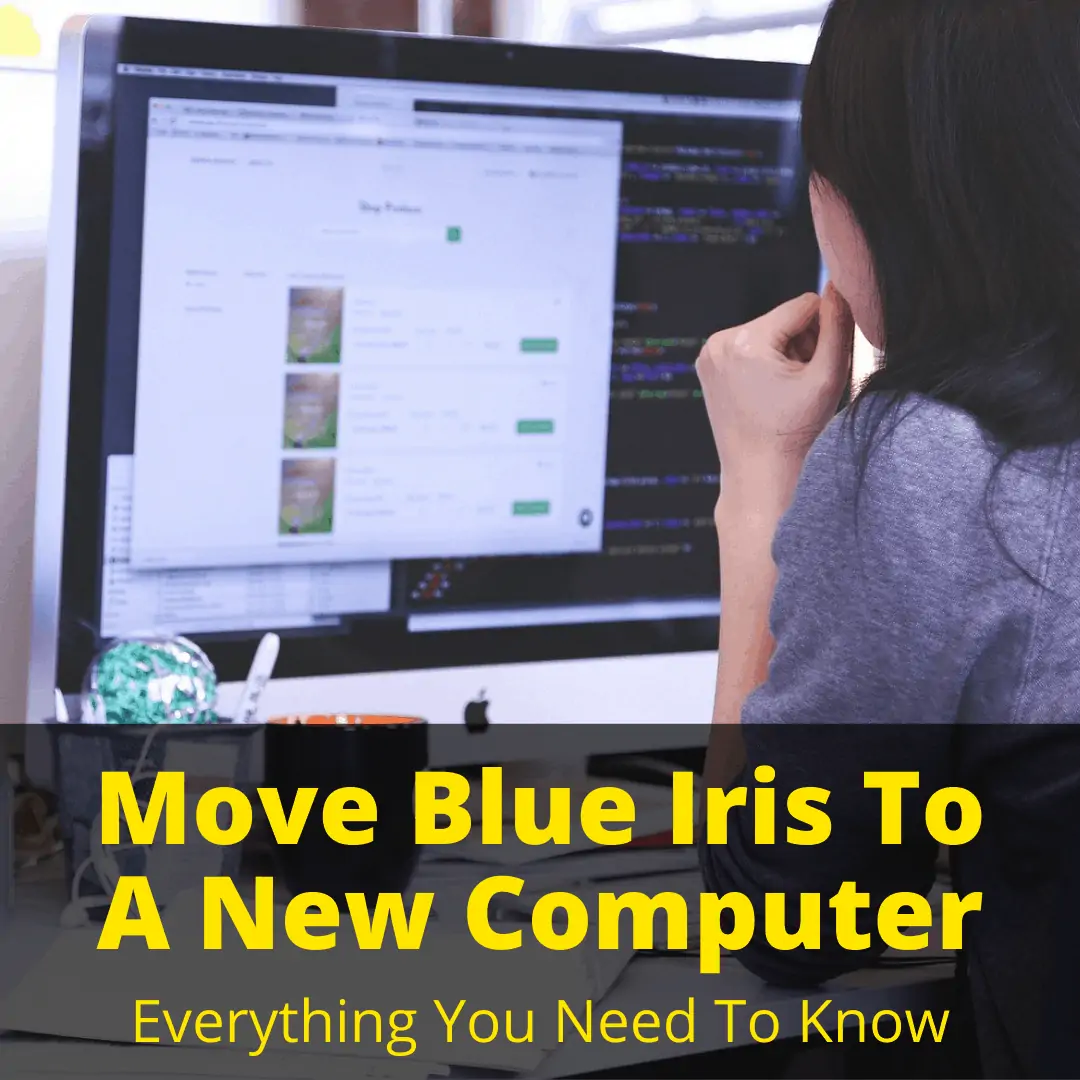 Getting a new computer is always exciting.
Getting a new computer is always exciting.
But that excitement subsides a bit when you realize you have to move or reinstall all of your software.
Many programs, like Blue Iris, sell licenses per installation. This means you need to buy a separate license for every computer on which you install the software.
Obviously, there is usually no reason why you would need Blue Iris on two separate computers.
That means you need to move Blue Iris to a new computer, and delete it from the old one. Then you can transfer the license to the new computer as well.
Here is the step by step procedure for doing this.
Table of Contents
Move Blue Iris To A New Computer: Step By Step
Follow the steps below to move Blue Iris from your old computer to your new one.
Before beginning, you need to decide if you will be moving the entire hard drive from your old computer to the new one, too. If so, you can skip a few steps and the process goes a lot quicker.
Step One: Copy Files To A New Storage Hard Drive

The first step you need to take is to copy your Blue Iris files to the hard drive of the new computer, or to whatever storage device you are going to keep them on.
If you are going to move your existing hard drive to the new computer, you can skip this step. It is easiest to move the entire hard drive, since it saves you a bunch of copying, but either option is completely fine.
This process can take a bit of time, especially if you have a lot of footage archived, so it is best to start on this as soon as possible.
You first need to locate the folder where you have your files stored. Once you have located the files, you must create a new folder on the new storage device.
Then you can copy the files from the old folder to the new one. As mentioned, you can skip this step if you plan on moving your entire hard drive to the new computer.
Make sure not to forget about the “New” and “Alert” files. These are temporary files. Every time Blue Iris is triggered, it temporarily saves itself to a faster area of storage in case multiple cameras go off at the same time.
This helps to avoid any bottlenecks in writing data to the drive. You need to find where these files are located and move them to the new storage device as well.
Step Two: Export All Of Your Blue Iris Settings
Once you have completed the long task of moving your files over, you need to export all of your personal Blue Iris settings.
The chances are high that you, like me, have fine-tuned and personalized your camera settings to make them your version of perfect, so this step is incredibly important.
That small fine-tuning really defines your personal NVR software.
To complete this step, go into your Blue Iris menu and click on settings. On the “About” tab, there should be a button that says “Export Settings.”
Click that button, and it will save your settings as a .reg file. Make sure you save it somewhere that you can easily transfer it to the new computer (a flash drive or shared file). This is not the end of this step!
Blue Iris has a database where it holds onto all of your thumbnails, alerts, triggers, and other things like that. This is almost more important than saving the settings.
Go to the “Clips & Archiving” tab and look at where your database currently resides. Once you find your database’s location, go to a file explorer and navigate to the database location. Copy everything in there over to your new storage device.
Step Three: Import The Settings You Just Exported
For this step, you need to head back to your new Blue Iris server to import all of your just exported settings. This is important as the settings are what runs your personalized software.
To complete this step, you once again need to go into the Settings and click on the “About” tab. When you do this, you will see the option to import your settings.
Click on that, find the file from earlier, and click “OK.” This step is simple but very important to ensure that your settings copy over.
Step Four: New Storage Locations And New Paths
Since you are using a new computer, you likely have new paths and new storage locations.
You need to go into the Settings and change these to go where you have chosen to save these new paths. A good way to do this is to go into your “New” and “Alert” files section from earlier and change that storage location.
Step Five: Make Sure Everything Is Working
This is a good time to check your cameras to ensure that everything is functioning 100% the way that it should be. You should be able to see that all of your cameras are online with this new setup.
This step usually takes me a few minutes, but it is worth the time to make sure the cameras are exactly where you want them.
Step Six: Activate Your Software
Go back into your old email files and find your original Blue Iris activation code to put it into the activation screen. This is a good time to restart the Blue Iris software if it does not force itself to restart.
You also need to set up your port forwarding information to access your Blue Iris software outside your network. Once that is done, you should be able to access your software from the mobile app and see things live.
Related Questions
Though the steps are fairly straightforward, some other questions may arise when you move Blue Iris to a new computer.
Why Do I Need to Re-Enter My Activation Code?
You need to do this because you have installed the Blue Iris software on more than one PC at this point. Every PC requires an individual license, so you can move the license from one PC to another by re-using the registration code.
How Do I Reinstall Blue Iris?
To reinstall your Blue Iris software, you first need to access your Control Panel and go to the “Uninstall a Program” section. Once your computer has restarted and uninstalled the program, load the Blue Iris software and update it as you usually would.
Will Blue Iris Run On Linux?
As of right now, Blue Iris is not available on Linux. However, there are other alternative programs that you can find to run on Linux.
How Do I Upgrade Blue Iris?
The answer to this question depends on which Blue Iris software you are attempting to upgrade. However, you can find most of the instructions for any update easily on the Blue Iris website.
For example, if you are updating Blue Iris 4 to Blue Iris 5, you need to install the full version 5 before uninstalling version 4.
Moving Blue Iris To New Computer: Final Thoughts
Moving Blue Iris to a new computer is a fairly straightforward process, though it may take some time to copy all of the files. If you need to set up a server so you can view your cameras remotely, read How To Set Up Blue Iris Web Server.
Please let us know in the comments below if you encounter any difficulties or if you have any additional questions that were not covered above.
- A Guide To Protecting the Elderly Online - September 14, 2021
- Imou Security Camera Review: For Complete Peace of Mind - August 5, 2021
- Guide To Anonymous Browsing - July 15, 2021
Leave a Reply